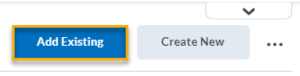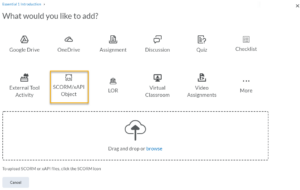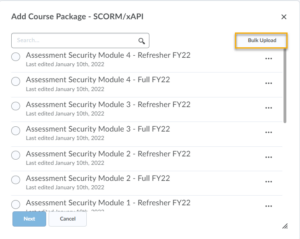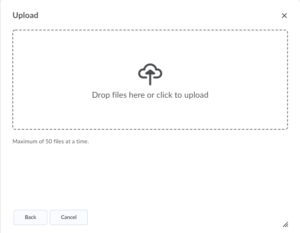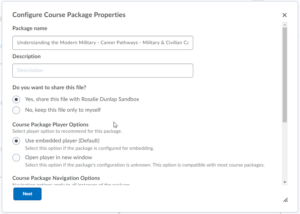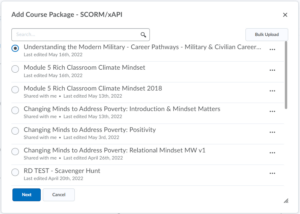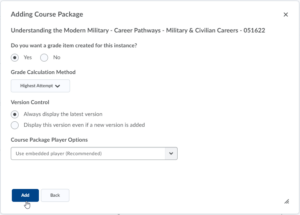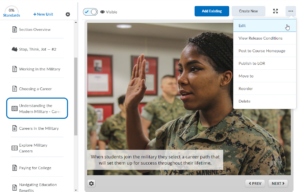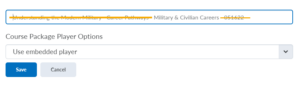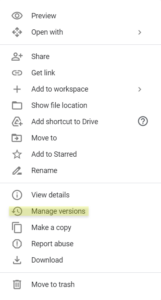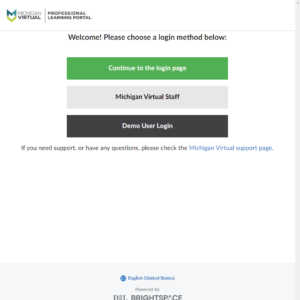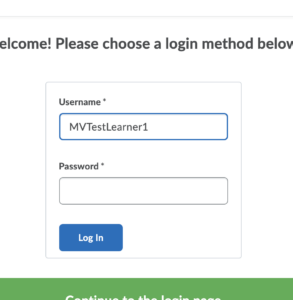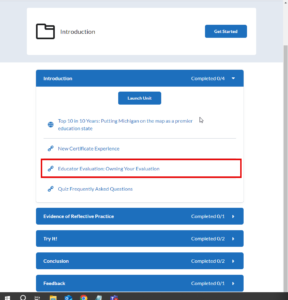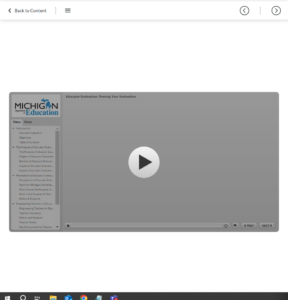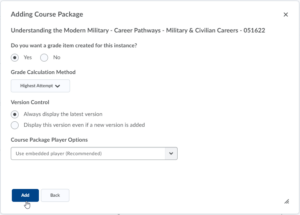- Select the Add Existing button in Brightspace to upload the new SCORM files. (Select images to enlarge)
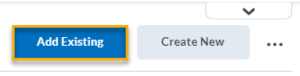
- Then, select the SCORM/xAPI Object button.
- Next, select the Bulk Upload button.
- Upload the zipped file of the Storyline package.
- Once the file is uploaded, complete the following:
- Update the package name using the following naming convention: Course Title – Module Title – Page Title – Date (The course title should be identical to the one that will be used in Brightspace when the course launches; The module and page titles should be identical to the Table of Contents in the course.)
- Ensure that the Yes, share this file with… radio button is selected
- Ensure that the Use embedded player (Default) radio button is selected Select the Next button.
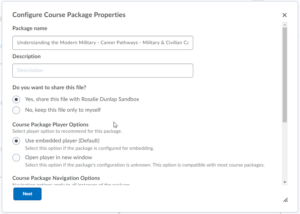
- Select the file that you just uploaded. Select the Next button.
- Ensure that the following radio buttons are selected below in order to create a grade item. Select the Add button.
- Update the name that is displayed in Brightspace by first selecting the Edit button.
- Delete the Course Title, Module Title, and Date. Then click Save.
- Please also update the titles in the gradebook (Grades > Manage Grade > Grade Item > Edit) to remove the Course Title, Module Title, and Date.
- Rename all .story and zipped files to match the long title in Step 5 (ie. Understanding the Modern Military – Career Pathways – Military & Civilian Careers – 051622). Then save them to the correct folder in PLS iPD Shared Drive by going to Manage Versions > Upload New Version.
Test the SCORM
- First, sign in as a Demo User.
- When prompted, enter the username and password below.
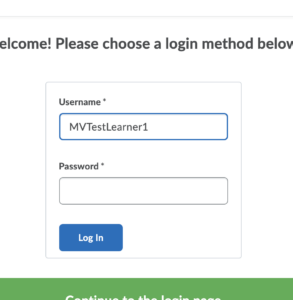 - Username: MVTestLearner1Password: Password1
- After logging in as a demo learner, go to the course containing the SCORM file. Then, find the relevant section within the course.
- Complete the course.
- After completion, check the course gradebook to confirm that the SCORM file is being properly tracked.
- If the gradebook displays as ‘incomplete,’ review the file’s properties and ensure the course package is set to ‘Yes’ for creating a grade item.
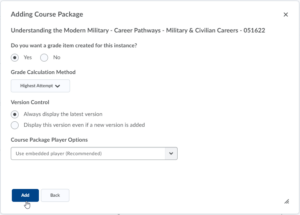 - If it is already set up as “yes,” check the publish settings for your SCORM file.
- Next, reupload the new version of the SCORM file.
|