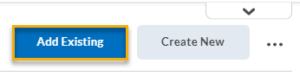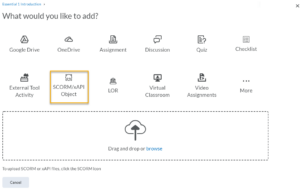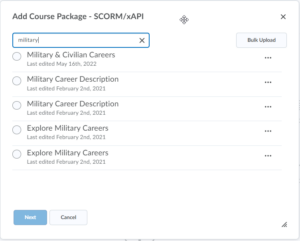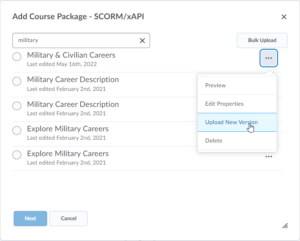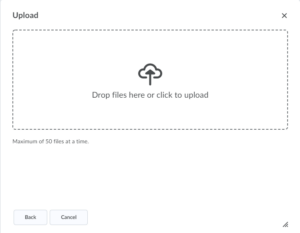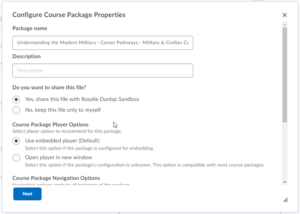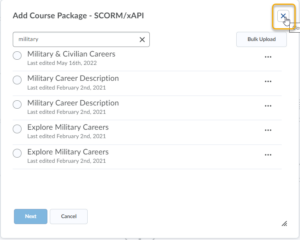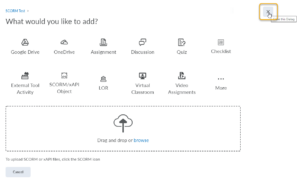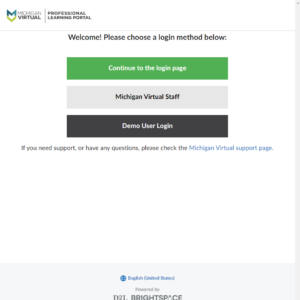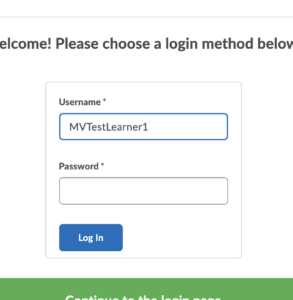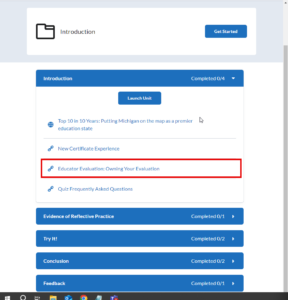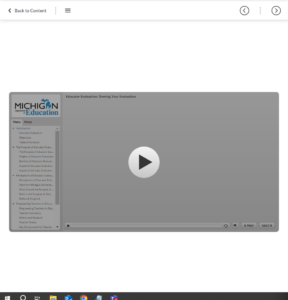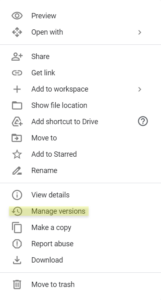- Select the Add Existing button in Brightspace to upload the new SCORM files. (Select images to enlarge)
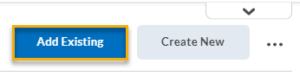
- Then, select the SCORM/xAPI Object button.
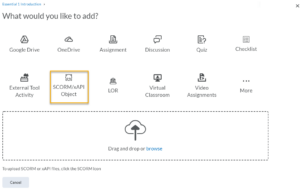
- Use the Search Bar to find the SCORM object that needs to be updated.
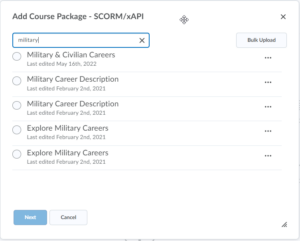
- Select the three dots next to the file that needs to be updated then select Upload New Version.
- Upload the zipped file of the Storyline package.
- Once the file is uploaded, complete the following:
- Update the package name using the following naming convention: Course Title – Module Title – Page Title – Date (The course title should be identical to the one that will be used in Brightspace when the course launches; The module and page titles should be identical to the Table of Contents in the course.)
- Ensure that Yes, share this file… radio button is selected
- Ensure that the Use embedded player (Default) radio button is selected
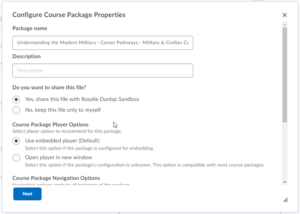
- Close the two open dialogue boxes by clicking the Xs in the top right corner.
Test the SCORM to ensure the correct version is displayed.
- First, sign in as a Demo User.
- When prompted, enter the username and password below.
- Username: MVTestLearner1 Password: Password
- After logging in as a demo learner, go to the course containing the SCORM file. Then, find the relevant section within the course.
- Play the SCORM file and validate that the file is the one that was updated.
- After completion, check the course gradebook to confirm that the SCORM file is being properly tracked.
After testing
- Rename the .story and zipped files to match the long title in Step 6 (ie. Understanding the Modern Military – Career Pathways – Military & Civilian Careers – 051622). Then save them to the correct folder in PLS iPD Shared Drive by going to Manage Versions > Upload New Version.
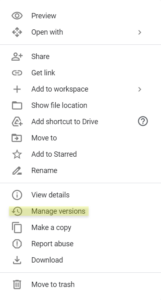
|