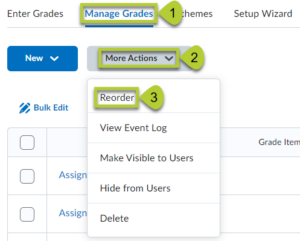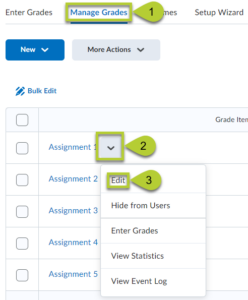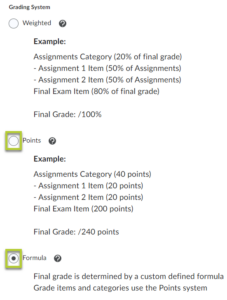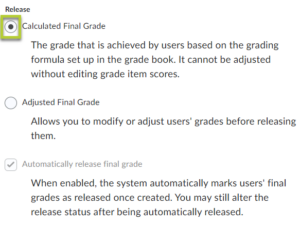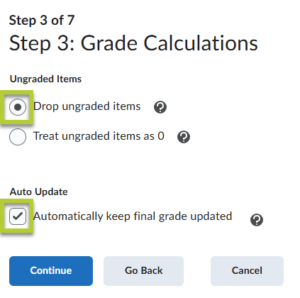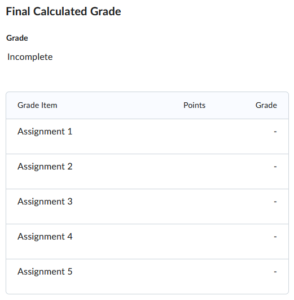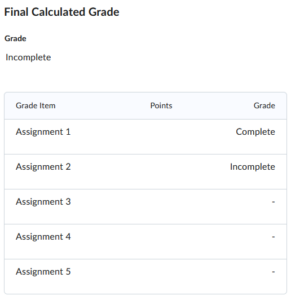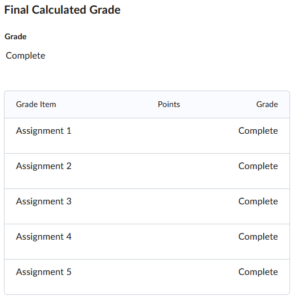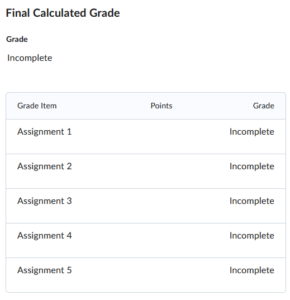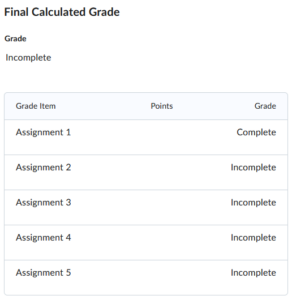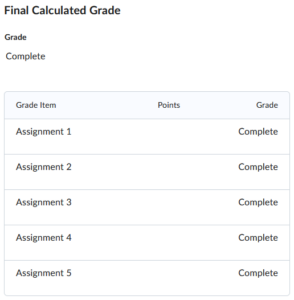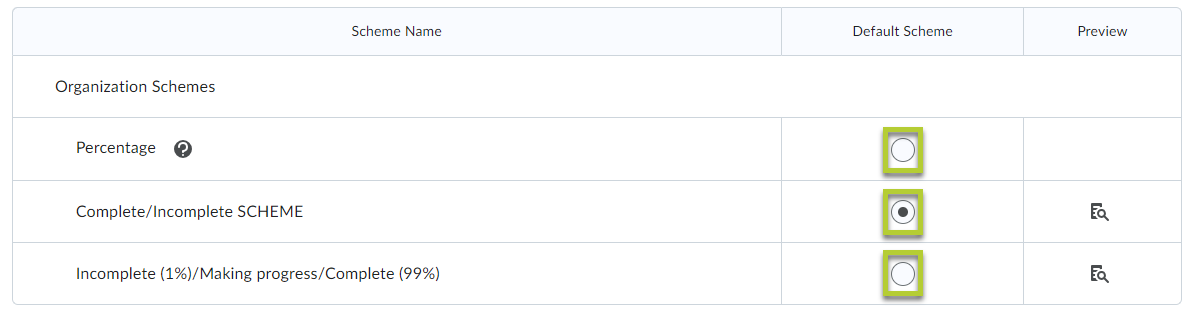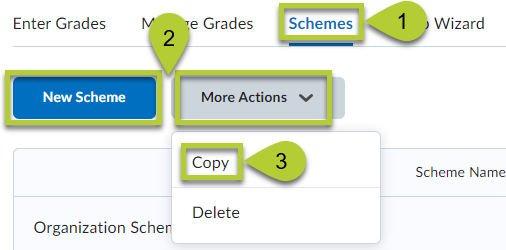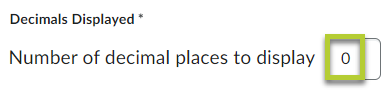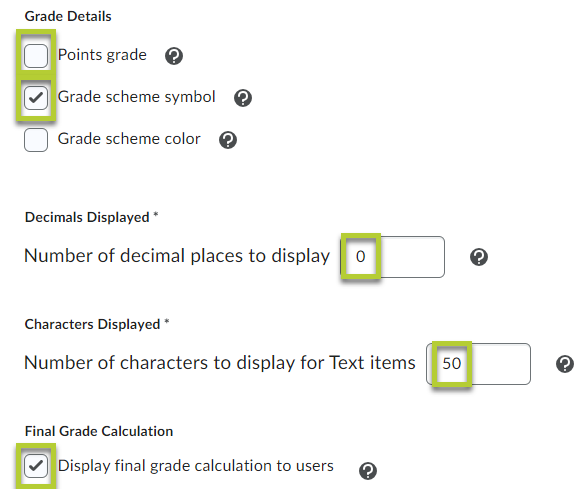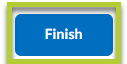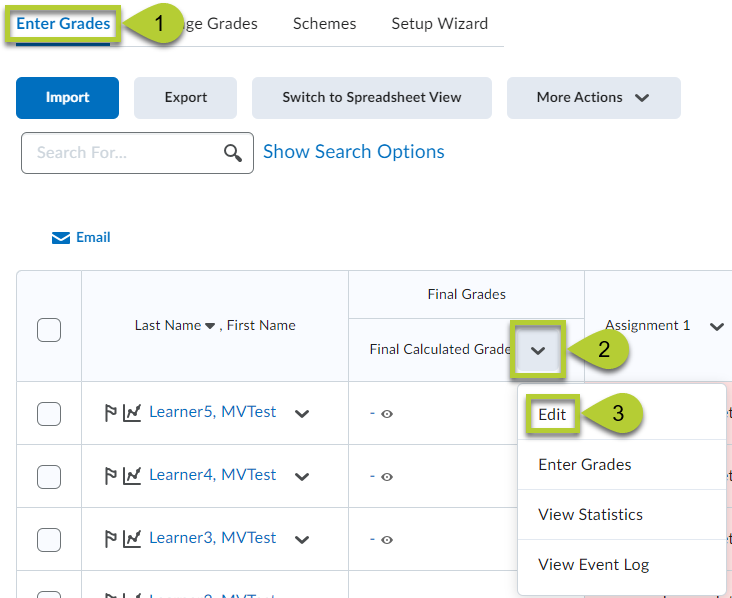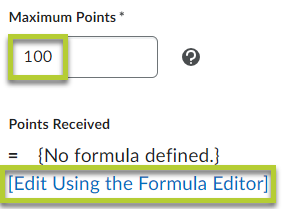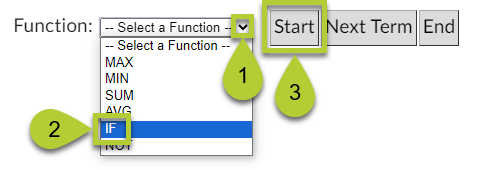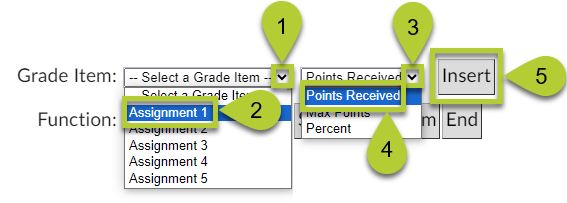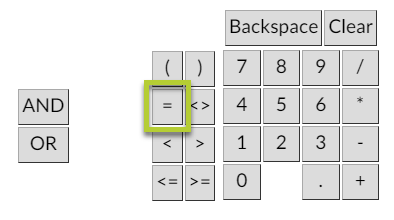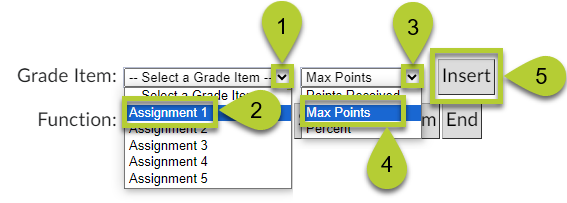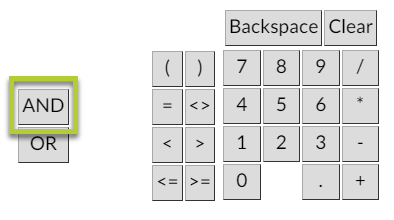| While not required, it is recommended to ensure that all necessary graded items are appropriately linked to the gradebook before initiating the setup process. |
Prerequisites
- Ensure the gradebook items are in the same order as they appear within the course content and that their names make it easy for a learner to find the item in the course (for example, the title of the page and the title of the assignment match one another).
-
- Adjusting Sort Order: Manage Grades > More Actions > Reorder. (Select images to enlarge)
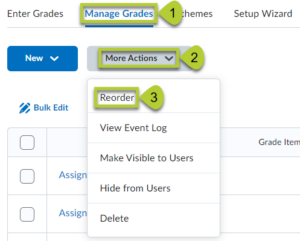
-
-
- Adjusting Item Name: Manage Grades > grade item dropdown caret > Edit.
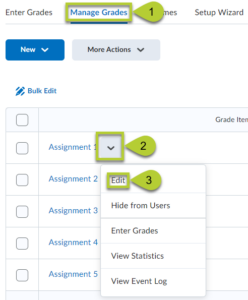
- Familiarize yourself with the pass/fail requirements for the course and determine if there are specific criteria for individual grade items.
|
Setup Wizard
- The Setup Wizard must be complete so that grades are successfully reported to the PLP. Scroll to the bottom of the page and select the Start button to begin.
 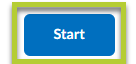
Step 1: Choose Grading System
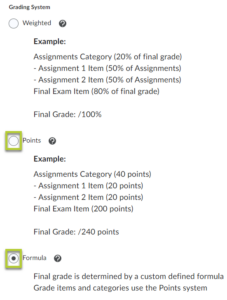
-
- You can select Points if your course only has one graded item.
- Select Formula for pass/fail courses.
Step 2: Final Grade Released
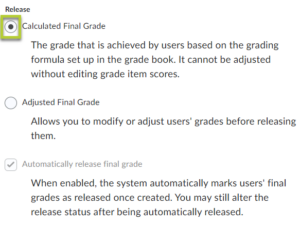
- Select Calculated Final Grade.
Step 3: Grade Calculations
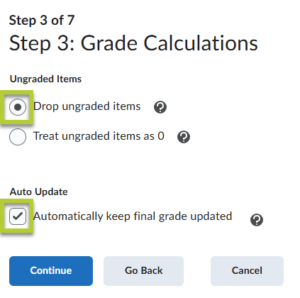
- Drop ungraded items
-
- Places a dash in for grade items that have yet to be attempted. Best used with a formula for the grading system or you have one graded item. There are exceptions and special cases where this might not be your best option. It is recommended to test your gradebook to determine if it functions as desired for your course.
- Instructor view and learner view when a learner has not started the course (with complete/incomplete scheme and points received = max points formula):

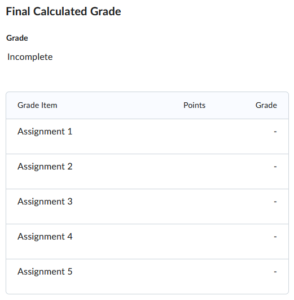
-
-
- Instructor view and learner view when a learner received full points on Assignment 1, less than full points on Assignment 2, and has not started Assignments 3-5 (with complete/incomplete scheme and points received = max points formula):

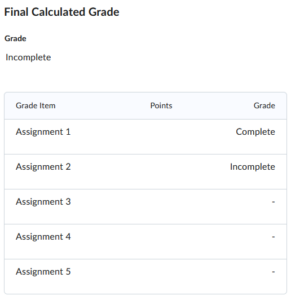
-
- Instructor view and learner view when a learner received full points on Assignments 1-5 (with complete/incomplete scheme and points received = max points formula):

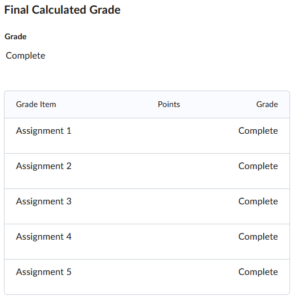
- Treat ungraded items as 0
- Places the grade scheme symbol that represents a 0 in for grade items that have yet to be attempted. You must select this option if using points instead of a formula for the grading system with more than one graded item. If you do not select this when using points with more than one graded item, the first grade item the learner receives full points can cause the entire course to trigger to complete without the learner even attempting the other grade items. There are exceptions and special cases where this might not be your best option. It is recommended to test your gradebook to determine if it functions as desired for your course.
- Instructor view and learner view when a learner has not started the course (with complete/incomplete scheme and points received = max points formula):

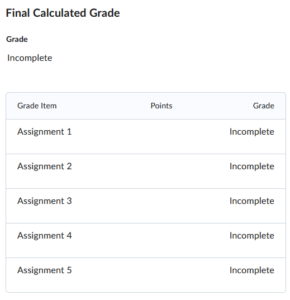
-
- Instructor view and learner view when a learner received full points on Assignment 1, less than full points on Assignment 2, and has not started Assignments 3-5 (with complete/incomplete scheme and points received = max points formula):

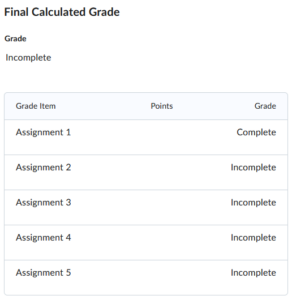
-
- Instructor view and learner view when a learner received full points on Assignments 1-5 (with complete/incomplete scheme and points received = max points formula):

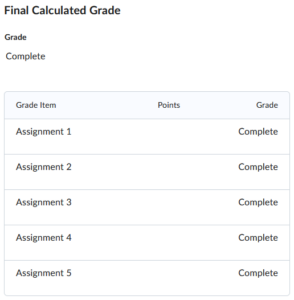
- Keep checkmark by Automatically keep final grade updated.
Step 4: Choose Default Grade Scheme
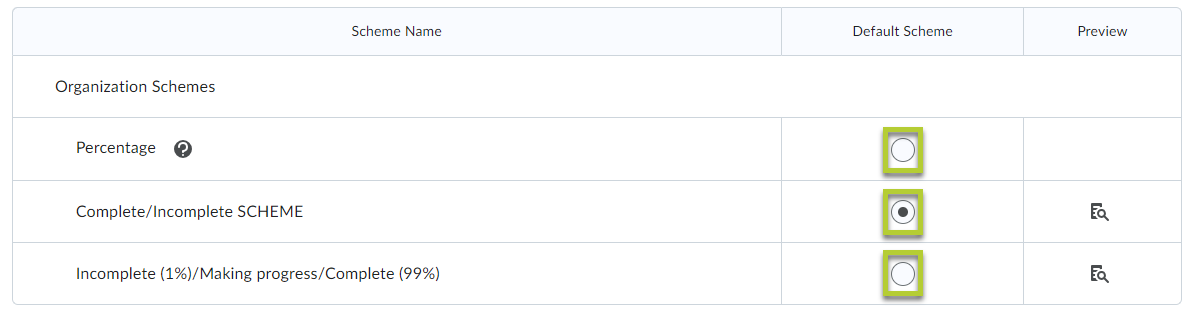
- Select Complete/Incomplete SCHEME for pass/fail courses.
- Select Incomplete (1%)/Making progress/Complete (99%) for facilitated courses where learners can receive partial points on graded items but they need full points to pass.
- Select Percentage when it is not necessary for full points to pass.
- A custom grade scheme can also be created for when it is not necessary for full points to pass or for other special cases.
- Select Schemes > New Scheme to make a new grade scheme or Schemes > More Actions > Copy to use a grade scheme from another course.
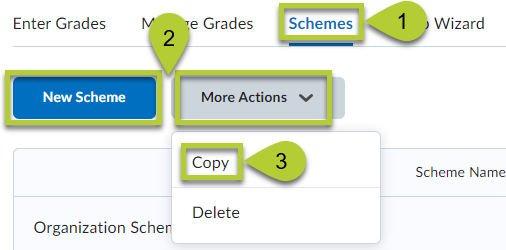
Step 5: Managing View Display Options
- Recommended to keep the Number of decimal places to display to 0. You may want to adjust this if you are using a percentage grade scheme. This step only determines the instructor’s view.
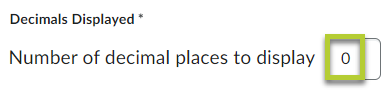
Step 6: Student View Display Options
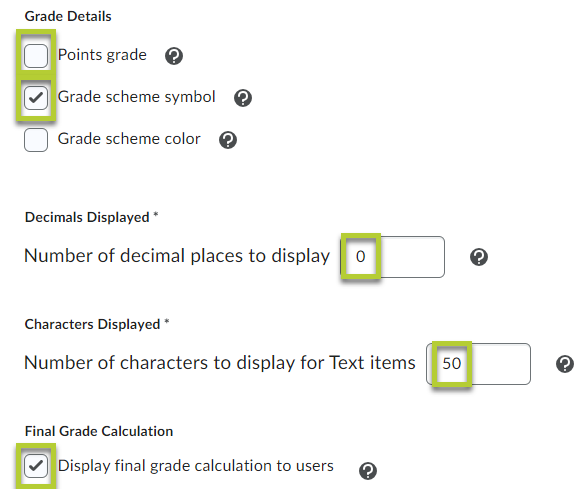
- Place a checkmark by Points grade if you have a course where learners can resubmit assignments and it is imperative that learners need to know this exact number.
- Keep checkmark by Grade scheme symbol.
- It is highly recommended not to place a checkmark by Grade scheme color because there is potential for an accessibility issue with contrast.
- Recommended to keep the Number of decimal places to display to 0.
- Keep the Number of characters to display for Text items to 50.
- Place a checkmark by Display final grade calculation to users.
Step 7: Grades Setup Summary
- Scroll to the bottom of the page and select the Finish button to complete the setup wizard.
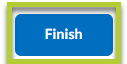
|
Final Calculated Grade
- Adjusting Formula: Enter Grades > Final Calculated Grade dropdown caret > Edit
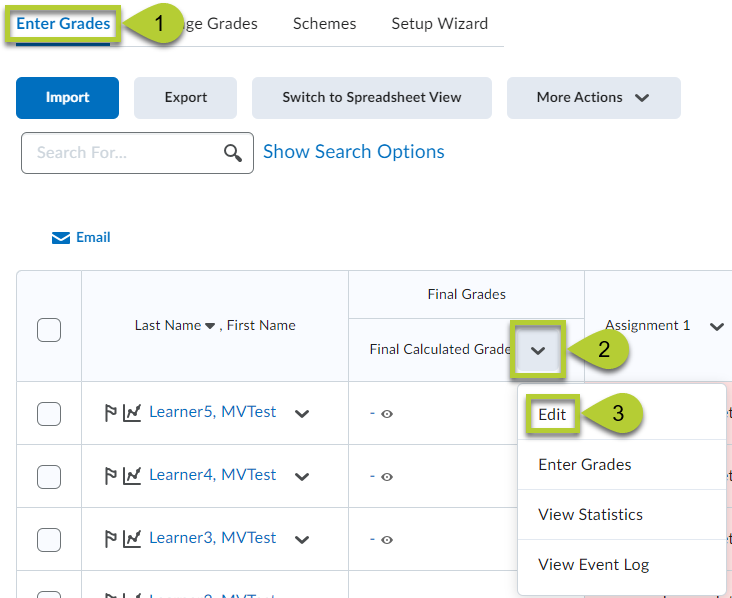
- Set the Maximum Points to 100. Select [Edit Using the Formula Editor].
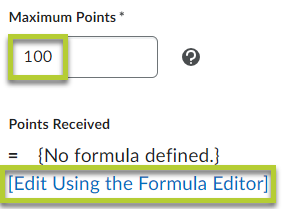
- The following formulas only work for pass/fail courses. They all use a basic formula =IF(condition,100,0). This IF function in this formula means that if a condition is true, the learner will receive a 100 and if the condition is not true, they will receive a 0. (Keep in mind that you can create your own formula for special cases.)
- Formula 1 – max points needed. Learners need full points on every assignment to receive credit in the course. (points received = max points that uses AND to connect all grade items)

-
-
- Begin the formula with the IF function: Select a Function dropdown caret > IF > Start.
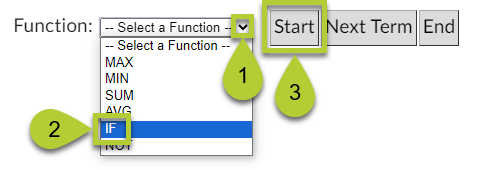
-
-
- Begin the first part of the condition: Select a Grade Item dropdown caret > Assignment 1 > second dropdown caret > Points Received > Insert > equal symbol.
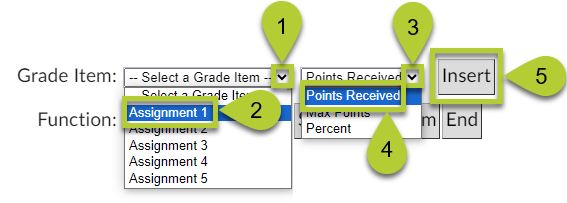
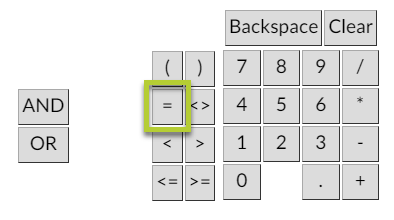
-
-
- End the first part of the condition: Select a Grade Item dropdown caret > Assignment 1 > second dropdown caret > Max Points > Insert > AND.
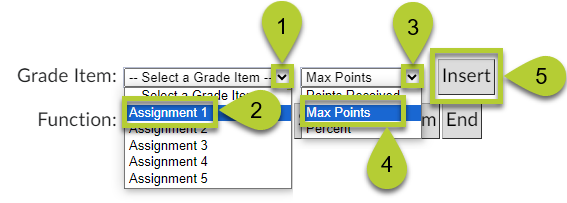
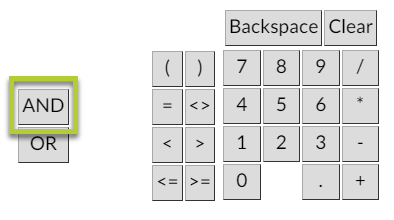
-
-
- Repeat the previous two steps until all parts of the condition are listed, with each assignment having its points received equal to the maximum points. After your last assignment, do not add AND.
- Select a comma from your keyboard, type 100, select a comma, and type 0.
- End the formula with the IF function: Select a Function dropdown caret > IF > End.
- Once you select Insert, the formula will add in all of the necessary parentheses. Select Save and Close to return to the gradebook.
- Formula 2 (an alternative to Formula 1) – max points needed. Learners need full points on every assignment to receive credit in the course. (points received added together = max points added together)
- Formula 3 – minimum points per assignment – rubric points. Learners need less than full points on every assignment to receive credit in the course. (points received > or >= threshold that uses AND to connect all grade items)
- Formula 4 – minimum aggregate points. Learners need less than full points or full points on every assignment to receive credit in the course. (points received added together > or >= threshold)
|